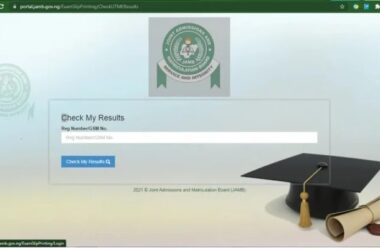Learn How to Stop Browsing with Airtime on Glo easily. Avoid unexpected data charges, manage your Glo subscription settings, and enjoy uninterrupted internet without spending your airtime.
If you’ve ever checked your Glo account and noticed that your airtime is disappearing faster than expected, you’re not alone. Many Glo subscribers face the frustration of airtime being deducted automatically for internet browsing—even when they didn’t intend to use mobile data.
This usually happens because Glo automatically subscribes users to daily, weekly, or monthly data plans, causing airtime to be used for internet access. For students, professionals, and casual users alike, this can be an unnecessary drain on resources.
The good news is that there are simple ways to stop browsing with airtime on Glo. By tweaking your subscription settings, managing your data plan, and using a few smart tips, you can prevent airtime from being used unintentionally, and take full control of your Glo data usage.
In this guide, we’ll walk you through step-by-step methods, practical tips, and preventive measures to make sure your airtime stays for calls and messages, not swallowed by automatic data charges.
1. Why Glo Uses Airtime for Browsing
Understanding why Glo deducts airtime for data usage helps prevent future occurrences. Some common reasons include:
-
Auto-Subscription to Glo Data Plans
-
Glo automatically subscribes users to daily, weekly, or monthly data plans using available airtime.
-
-
Data Balance Depletion
-
When your data plan runs out, Glo automatically switches to pay-as-you-go mode, using airtime to keep you online.
-
-
Default Internet Settings on Smartphones
-
Many smartphones automatically enable mobile data, which can consume airtime if data plans are unavailable.
-
-
Background Apps and Updates
-
Social media apps, email clients, and system updates can use internet in the background, consuming airtime if no active data plan exists.
-
2. How to Stop Glo from Using Airtime for Browsing
Here’s a step-by-step guide to prevent Glo from deducting airtime when browsing:
1: Check Your Data Balance
-
Dial
*127#on your Glo line and select “Data Balance”. -
Knowing your remaining data helps prevent automatic airtime deductions.
2: Disable Auto-Renewal for Glo Data Plans
-
Glo automatically renews some data plans using airtime.
-
To stop this:
-
Dial
*777# -
Navigate to Data Services → Stop Auto-Renewal
-
Confirm the deactivation
-
3: Turn Off Mobile Data on Your Device When Not Needed
-
On Android: Go to Settings → Network & Internet → Mobile Data → Toggle Off
-
On iOS: Go to Settings → Cellular → Cellular Data → Toggle Off
-
This ensures your phone doesn’t accidentally use airtime for internet access.
4: Use Wi-Fi Whenever Possible
-
Connect to Wi-Fi networks to reduce dependence on Glo mobile data.
-
Always check your data plan before browsing to avoid automatic airtime deductions.
5: Unsubscribe from Unnecessary Data Plans
-
Glo often subscribes users to daily browsing bundles that may be unnecessary.
-
To unsubscribe:
-
Dial
*777# -
Select Data Services → Stop Subscription
-
Manage Glo Data Subscription Through MyGlo App
The MyGlo app is a convenient way to control your data usage and stop browsing with airtime:
-
Download MyGlo App (available on Play Store and App Store)
-
Log in with your Glo number
-
Check your active data plan
-
Deactivate auto-renewal
-
Monitor data usage regularly
Using the app allows you to prevent surprises and airtime deductions in real-time.
Alternative Methods to Avoid Airtime Deductions
Here are some extra tips to ensure your airtime isn’t used unexpectedly:
-
Restrict Background Data on Apps
-
Android: Settings → Apps → Data Usage → Restrict Background Data
-
iOS: Settings → Cellular → Disable apps from using cellular data
-
-
Set Data Limits on Your Device
-
Monitor data consumption and get alerts before your balance runs out.
-
-
Use Lightweight Browsers
-
Browsers like Opera Mini or Google Go reduce data consumption, preventing airtime use.
-
Common FAQs About Glo Airtime Deduction
Q1: Why is my airtime disappearing even when I’m not browsing?
A1: Automatic subscription to Glo data plans or background apps consuming internet are usually responsible.
Q2: Can I stop Glo from using airtime completely?
A2: Yes, by turning off mobile data and disabling auto-renewal for data plans, you can fully control your airtime usage.
Q3: Does using Wi-Fi prevent Glo from deducting airtime?
A3: Yes. When connected to Wi-Fi, your phone won’t use Glo mobile data unless Wi-Fi fails and mobile data is enabled.
Q4: How do I check which data plan is active on my Glo line?
A4: Dial *127# or use the MyGlo app to see your current data subscription and balance.
Benefits of Stopping Glo from Using Airtime
-
Save Money: Airtime stays for calls and messages, not data.
-
Control Your Data Usage: Prevent accidental depletion of airtime.
-
Better Browsing Experience: Use data plans intentionally for uninterrupted browsing.
-
Avoid Surprise Deductions: No more unexpected airtime charges.
Preventive Measures for the Future
-
Monitor Data Usage Regularly
-
Set Alerts for Low Balance
-
Use Wi-Fi as the Default Connection
-
Regularly Review Active Subscriptions via MyGlo or USSD
Conclusion
Stopping Glo from using your airtime for browsing doesn’t have to be complicated. By disabling auto-renewal, managing your data subscription, turning off mobile data when not needed, and using the MyGlo app, you can take full control of your airtime.
With these simple steps, you’ll stop wasting airtime on unintended data usage, save money, and enjoy better control over your Glo mobile experience.
Take control of your Glo airtime today! Check your active subscriptions, disable auto-renewal, and start browsing intentionally with data plans. Share this guide with friends to help them stop unnecessary airtime deductions too.